So you may know that I like to use the commandline alot when developing. To me this became even more pleasant when I started using oh-my-zsh and it’s many useful plugins. It really helps speed thing up with a lot of completions and makes the commandline look a lot better!
Zplug
After using oh-my-zsh for a while, I recently switched to zplug because it is a bit faster and more flexible. One of the great things of zplug is that it is compatible with many different plugins, so I could reuse some of the oh-my-zsh plugins that I like.
Here is an example of what my commandline looks like now:
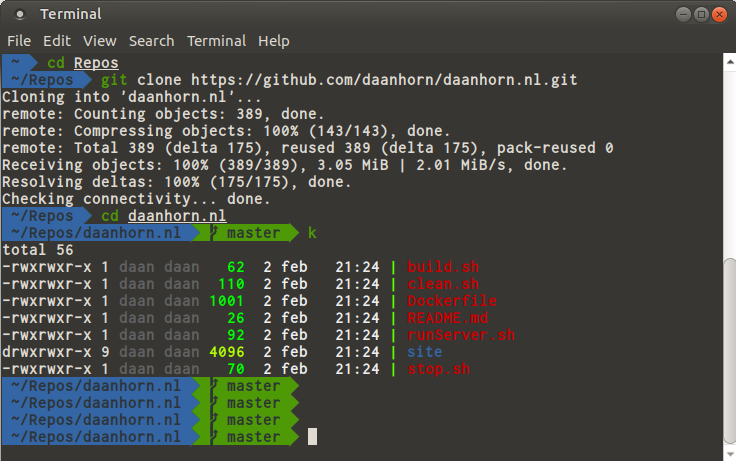
Themes
To make the commandline look good, zplug can use themes from oh-my-zsh and prezto. I use an oh-my-zsh theme called agnoster which has great support for Git and supports useful Powerline-patched fonts to display little icons that show the state of a Git branch.
Plugins
Plugins is what makes oh-myzsh, zplug and the like great. There are literally hundreds of plugins, which add support to zplug for all the tools you use occasionally. A list of some of the plugins can be found here:
Some of the plugins I use:
Setup
Getting things set up properly in zplug might be challenging the first time, so I’ll explain next what I did to set things up. As an example I’ve added the commands to get things going in Ubuntu, but it could work with any Linux ofcourse.
1 - Install zsh
sudo apt-get install zsh
2 - Install zplug
curl -sL zplug.sh/installer | zsh
3 - Install Powerline fonts
mkdir ~/powerline-fonts
cd ~/powerline-fonts
git clone https://github.com/powerline/fonts.git .
./install.sh
4 - Select a powerline font in terminal settings. In Ubuntu, open a terminal using CTRL-ALT-T. In menu go to Edit->Profile Preferences. On tab General, select a Powerline “Custom font” (has Powerline in it’s name).
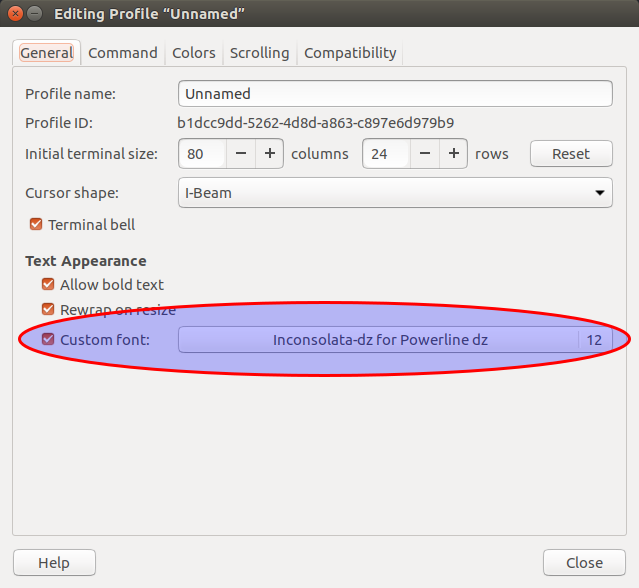
5 - Edit .zshrc (which is what .bashrc is for Bash) to your liking. See below what mine looks like currently. Note that ZSH_THEME sets the theme to be used with zplug and DEFAULT_USER hides the user name from showing in every line on the commandline when logged in as the default user.
DEFAULT_USER=daan
ZSH_THEME=agnoster
# Keep 1000 lines of history within the shell and save it to ~/.zsh_history:
HISTSIZE=1000
SAVEHIST=1000
HISTFILE=~/.zsh_history
# Paths
export EDITOR=atom
# Aliases
# Some more basic aliases
alias ll='ls -lh'
alias la='ls -lAh'
alias l='ls -lah'
alias md='mkdir -p'
alias rd='rmdir'
alias cd..='cd ..'
alias cd...='cd ../..'
alias cd....='cd ../../..'
alias cd.....='cd ../../../..'
alias cd......='cd ../../../../..'
alias ..='cd ..'
alias ...='cd ../..'
alias ....='cd ../../..'
alias .....='cd ../../../..'
alias ......='cd ../../../../..'
##############################
# Zplug
##############################
# Check if zplug is installed
if [[ ! -d ~/.zplug ]]; then
git clone https://github.com/zplug/zplug ~/.zplug
source ~/.zplug/init.zsh && zplug update --self
fi
# Essential
source ~/.zplug/init.zsh
# Zplug plugins
zplug "zplug/zplug"
zplug "zsh-users/zsh-completions"
zplug "zsh-users/zsh-syntax-highlighting"
zplug "zsh-users/zsh-history-substring-search"
zplug "rimraf/k"
zplug "b4b4r07/enhancd", use:init.sh
zplug 'plugins/git', from:oh-my-zsh
zplug "themes/agnoster", from:oh-my-zsh
# Install packages that have not been installed yet
if ! zplug check --verbose; then
printf "Install? [y/N]: "
if read -q; then
echo; zplug install
else
echo
fi
fi
zplug load --verbose
[ -f ~/.fzf.zsh ] && source ~/.fzf.zsh
6 - Set ZSH as default shell
chsh -s /bin/zsh
7 - Restart terminal. It might be necessary to restart Ubuntu.
Hope you enjoyed reading this, have a nice day!